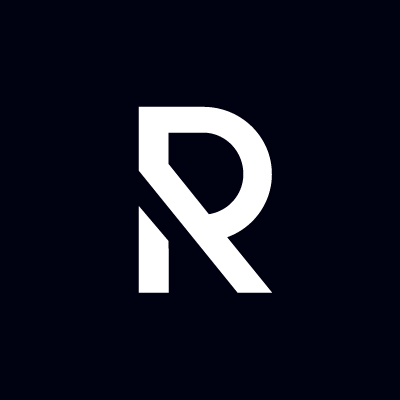Extending Roadiz examples
Override node-source paths
You can override the default path generation for your node-sources by creating a subscriber. For example, if you want to generate a path based on publication date for your blog-posts like 2023/10/my-blog-post you can create a subscriber like this:
<?php
declare(strict_types=1);
namespace App\EventSubscriber;
use App\GeneratedEntity\NSBlogPost;
use RZ\Roadiz\CoreBundle\Event\NodesSources\NodesSourcesPathGeneratingEvent;
use Symfony\Component\EventDispatcher\EventSubscriberInterface;
final class NSBlogPostPathSubscriber implements EventSubscriberInterface
{
public static function getSubscribedEvents(): array
{
return [
NodesSourcesPathGeneratingEvent::class => ['onNodesSourcesPath', 100],
];
}
public function onNodesSourcesPath(NodesSourcesPathGeneratingEvent $event): void
{
$source = $event->getNodeSource();
if (!$source instanceof NSBlogPost || null === $source->getPublishedAt()) {
return;
}
$event->setPath($source->getPublishedAt()->format('Y/m').'/'.$source->getIdentifier());
$event->stopPropagation();
}
}Create a new back-office entry
At first, create a controller into your sources folder, for example src/Controller/Admin/AdminController.
<?php
declare(strict_types=1);
namespace App\Controller\Admin;
use Symfony\Bundle\FrameworkBundle\Controller\AbstractController;
use Symfony\Component\HttpFoundation\Request;
use Symfony\Component\HttpKernel\Attribute\AsController;
#[AsController]
final class AdminController extends AbstractController
{
public function listAction(
Request $request
) {
$this->denyAccessUnlessGranted('ROLE_BACKEND_USER');
return $this->render(
'admin/test.html.twig'
);
}
}Now let's have a look to your twig template file templates/admin/test.html.twig.
{% extends '@Rozier/layout.html.twig' %}
{% block customStyles %}
<style>
/* Custom styles here */
</style>
{% endblock %}
{% block customScripts %}
<script>
/* Custom Scripts here */
</script>
{% endblock %}
{% block content %}
<section class="content-global add-test">
<header class="content-header header-test header-test-edit">
<h1 class="content-title test-add-title">{% trans %}Test admin{% endtrans %}</h1>
</header>
<article class="content content-test">
<p>This page is created from MyTheme to show you how to extend backoffice features.</p>
</article>
</section>
{% endblock %}The first line is for inheriting from Rozier base template, you can notice that we explicitly choose [@Rozier]{.title-ref} namespace.
The two next blocks are made for you to add some CSS or Javascript. For CSS, the block customStyle can be use to link an external file with a <link> tag, the path must be something like that asset('static/css/customstyle.css', 'MyTheme'), or add directly some CSS with "<style>" tag. For JS, the block customScripts work as is, just link an external JS file or write your <script> tag.
Then create your own content, do not hesitate to give a look at Rozier back-stage theme Twig files to use the right DOM structure. For simple features, you wouldn't have to extend JS nor CSS if you follow the same HTML coding style.
Linking things together
Add the route in the config/routes.yaml file.
In this case the route will be:
adminTestPage:
# Setting your path behind rz-admin will activate Firewall
path: /rz-admin/test
defaults:
_controller: App\Controller\Admin\AdminController::listActionInject your own entries in back-stage
The last thing to do is to add your new admin entry in the back-office menu.
Go to your config/packages/roadiz_rozier.yaml and add your own entries:
roadiz_rozier:
entries:
# ...
customAdmin:
name: customAdmin
route: adminTestPage
icon: uk-icon-cube
roles: ~If you want to have a category and sub-entries, just change the path at null value and create your subentries array as described in the next example:
roadiz_rozier:
entries:
# ...
customAdmin:
name: customAdmin
route: ~
icon: uk-icon-cube
roles: ~
subentries:
customAdminPage:
name: 'customAdmin page'
route: adminTestPage
icon: uk-icon-cube
roles: ~You can restrict buttons to users with specific roles. Just replace roles: ~ with roles: [ 'ROLE_ACCESS_NODES' ]. You can even create your own roles to take full power of Roadiz extension system.
WARNING
Adding roles in roadiz_rozier.entries service will only restrict buttons display in Rozier backstage interface.
To really protect your controllers from unwanted users add $this->validateAccessForRole('ROLE_ACCESS_MY_FEATURE'); at the first line of your back-ofice controller's actions.
This will kick non-granted users from your custom back-office parts. Give a look at Rozier theme controllers to see how we use it.